How to Upload Video On YouTube - Step by Step from Start to Finish
YouTube is an online video-sharing platform. You can teach and entertain from youtube. 1.5 billion active users have been estimated on youtube. which is a way important reason people use youtube for advertisement. Youtube is the key to success.
In this article, we will tell you how to upload YouTube video with complete SEO settings. When the creator uploads a video on youtube. The creator does try to get increased views before.
How to Publish Your First YouTube Video
- Upload your first video
- Write a video Title
- Write a YouTube Video Description
- Create an Eye-Catchy Thumbnail
- YouTube Video Playlists
- YouTube Community Guidelines
- Add Tags to your YouTube video
- Set language to your YouTube video
- Set the recording date and location
- Set the license of Your YouTube video
- Set your video category
- Allow viewers to Comment on YouTube video
- Add the end screen to your YouTube video
- Add info cards to your YouTube video
- The right way to upload a video on YouTube
(1) Upload Your First Video
Login into the youtube account and then go to the youtube studio dashboard. Then click on the upload arrow icon as you see in the image.
After clicking the select file button show popup on your screen then select uploading file as you can see in the image.
(2) Write A Video Title
The Youtube video title is the most important thing to rank your video. The title provides information about your video. Your YouTube video title should be related to your video content.And besides, your YouTube video title characters limit should be less than 60 to 70. Because when users search anyone's video so YouTube shows users only 70 title characters of users. You can generate YouTube video title ideas with help of some tools.
You make sure that your video title people have searched. You can check your video title search volume with help of different tolls. Like Tubebuddy and VidIQ as you can see in the image.
(3) Write A YouTube Video Description
YouTube video description does help to rank your youtube channel. You can rank other social media platforms with help of descriptions.
You can add descriptions of less than 5000 characters. If you don't know how to write a description. You can type the youtube video description template. Like
How To Write YouTube Video Description
- Video Title
- Stamps
- Describe The Video
- Video Related Questions
- Other Related Videos of your YouTube Channel
- Searchable Tags
- Hash Tags
- Social Media Links
Describe The Video
If you don't how to type a youtube video description related to your content. So you can use the youtube video description generator. Like scalenet.io
Video Related Questions
If you directly use tags in youtube video descriptions. So youtube will remove your channel. That is why you can use the tags smartly method using video-related questions as you can see in the images.
(4) Create An Eye-Catchy Thumbnail
YouTube thumbnails are an important part of growing the YouTube Channel. Because when users search videos on YouTube so before clicking the videos users check videos thumbnails. After watching the thumbnails user decided who should watch the video.
How to make youtube thumbnails
If you don't know how to create a youtube thumbnail. So don't worry we will teach you how to make thumbnails for youtube using some online sites. Like
- Adobe Spark
- Canva
- Snappa
- Pic Monkey
- Fotorb
On these sites creating thumbnails is very easy. Simply open this site to make thumbnails and then set the size of the thumbnails. Your youtube thumbnails size should be weidth1080 and should be height 720.
(5) YouTube Video Playlists
Every YouTube channel should be at least two or three playlists.
Playlists do help users to find your channel videos. And besides playlists increase your channel views. Playlists are also hit by YouTube channel videos.
(6) YouTube Community Guidelines
In YouTube community guidelines the first question is, this has been made for kids.
Under the 13 years for children has selected made for kids. If your channel is not made for kids so should select "no" And if is so has should select "Yes"
And besides, if your channel all videos are not made for kids so go to the youtube studio settings and then click on Channel, and then click Advanced Settings. Now click the (No, set this channel as not made for kids. I never upload content that's made for kids)
The next question is, do you want to restrict your video to an adult audience? If your video covers this topic so you should select "Yes". Like
- Nudity
- Violence
- Imagery
- Sexually
- Disturbing
- Suggestive
- Content
- The portrayal of Dangerous Activities
(7) How To Add Tags To YouTube Video
YouTube video tags are one of the most important features of youtube videos. Many YouTube creators don't use tags features. If these creators use the tags feature does not use the right method.
Tags have little text people use these tags to find videos. If your tags match from search volume so that is good. Because search volume tags rank your videos. If you don't know how to find the best tags for youtube videos so you can use some tools for best-finding tags. Like
- Tubebuddy
- Rapidtags
- Google Keyword Planner
- Keywordtool
I have personally used tube buddy for finding the youtube tags for youtube videos.
(8) Set Language To Your YouTube Video
Choosing the right language for youtube videos is a very important step. It ensures that who language of your youtube video. Youtube does rank your video according to language.
Besides when you're topic-related funny or beside the voice of a dog or if you don't use voice so you can use by default language. Like not applicable
(9) Set The Recording Date And Location
You don't need to set a date and location. Because YouTube automatically set the date and location of all YouTube videos.
(10) Set The Licence Of Your YouTube Video
Now you do choose one youtube license between a standard youtube license and a creative commons-Attribution license.
A standard youtube license is the default license for uploading all youtube videos. I recommend you should be selected by default license standard youtube license. Because the default license is the best for all uploaded videos.
The difference in YouTube License
Standard youtube license
If you Selected default license means standard youtube license so other creators can didn't use these videos for other channels. When other creators use this video for other channels youtube will block this video from another channel.
Creative Commons License
If you set a creative commons license so other creators use these videos for other channels. When other creators upload this video for another channel youtube will not block this video from other channels.
(11) YouTube Video Categories
YouTube allows you to choose the right category between 15 categories for your youtube videos.
- Autos & Vehicles
- Comedy
- Education
- Entertainment
- Film & Animation
- Gaming
- Howto & Style
- Music
- News & Politics
- Nonprofits & Activism
- People & Blogs
- Pets & Animals
- Science & Technology
- Sports
- Travel & Events
Now the question is, who is the right category for your youtube videos.
The answer is to the question. should be chosen category related to your video. Because chose the right category is an important step for ranking your video. YouTube algorithm checks before your video category and then the algorithm gives a video to users.
(12) How to Turn on Comments on YouTube
YouTube Comments are important steps to rank videos. When you upload a video on YouTube so YouTube gives you 4 Comments options.
- Allow all comments
- Disable Comments
- Hold all comments for review
- Hold potentially inappropriate comments for review
By default, the set allows all comments to viewers for all uploaded youtube videos. If you want that any users can't send bad comments so you can block bad comments.
How To Block Comments
Go to youtube studio settings and then click on the community button. Here are type words that words you can want to block as you can see in the image.
(13) How to Add End Screen on YouTube
You can use the youtube end screen for 5 to 20 seconds. End Screen is a title box in that creators use different five elements on top of videos. Like
- Video
- Playlists
- Channel
- Subscribe
- Link
(Video)
You can link the video to another channel. In most cases, you do use your own videos for more earnings and increase watch time.
(Playlists)
You can add playlists to other channels and besides you can use our won channel playlists.
(Channel)
Do you have a second channel? If the answer is yes so you can promote your second channel with help of the end screen.
(Subscribe)
Add subscribe button in the middle of the end screen to increase your youtube subscription.
(Link)
You can add any links to promote other platforms with help of the end screen.
(14) Add info cards to your youtube video
YouTube I card is an effective part of youtube videos. You can promote any videos, channels, and links help of Youtube I card. Youtube show of I card estimated 5 seconds. You should use at least 2 to 4 I Cards.
(15) When is the Best Time to Upload a YouTube Video
It is very important to upload videos at the right time as you see in the image. Youtube gives you 3 options when your video is uploaded.
- Public
- Private
- Scheduled
Public
After uploading the youtube video if you set public mode youtube will immediately publish your youtube video.
Private
After uploading the youtube video if you set private mode youtube will private your video. Then after some time, you can publish your video.
Scheduled
After uploading the youtube video if you set the scheduled mode youtube will automatically upload your video according to the set date and time.





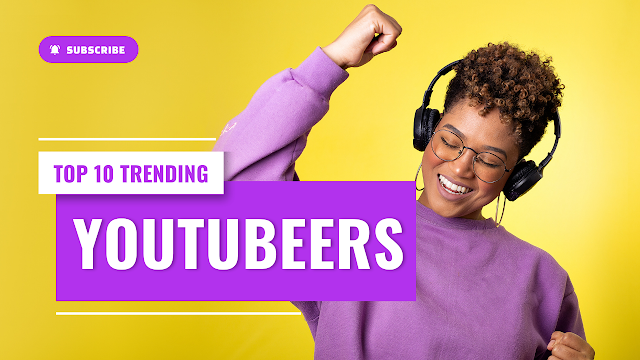
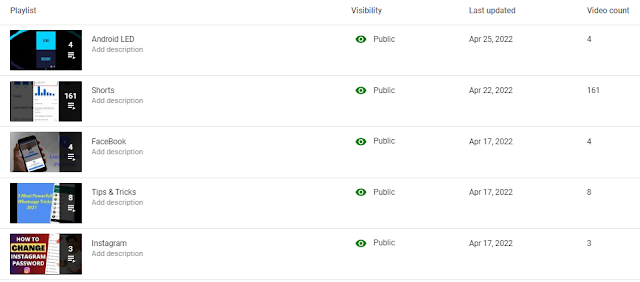




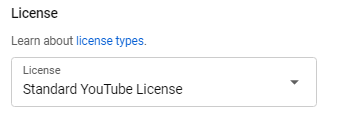
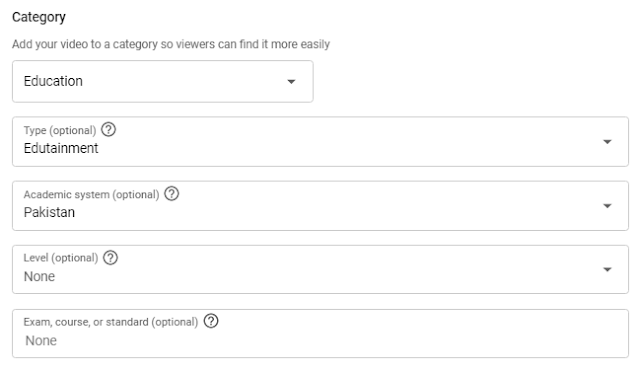






0 Comments
Ask questions or give your feedback through the comments section.