Introduction
Creating a new Gmail id is very easy. Today I will be showing you how to create a Gmail account with 2 step authentication.
After set 2 step verification, You will Gmail id is 100 Percent secure from thieves. I will complete teach you to create a Gmail account and 2 step verification with images. Before creating an email id, understand that Gmail id and email id are the same things.
Why Gmail
Gmail is very important because if you do have not a Gmail account you can't use properly internet. Gmail has been a free email service provider by Google since 2004, with 1.8 billion active users worldwide. It provides you with 15 GB of storage for free. The interface of Gmail id is user-friendly and it's secure for online all works.
Sign Up Gmail
Today we will Gmail sign up in just simple few steps. So let's start
Step 1. Go to mail.com
Step 2. Click on the create a button as you can see in the image
Step 3. After that, Now the sign-up form will appear. then you will need to fill out this form according to google. like the first name, last name, username, password and then confirm password. The user name is a google mail address. So it should be unique. After filling out the form click the next button.
Step 4. Now he will ask you that enter your mobile number and recovery mail optional. If you forgot your mail password so you can recover your password help with a recovery email. Select your date of birth and click on the Next button.
Step 5. Read Google terms of Service and Privacy Policy, then click on the agree button. So finally our google account was created successfully.
How to open a new Gmail Account?
Step 1. Go to the back main google search screen and click on the Gmail button.
Step 2. Now in front of you will be a dialog box shown. In this dialog box enter your password. And sign in to your account. Now you can send anyone Google mail for free.
How to change Google profile picture?
I will teach you how to change google profile pictures for great and real identity.
Step 1. Click on your profile icon.
Step 2. Now click on the camera icon mid the profile icon.
Step 3. Now in front of you will become a popup. Now click on the add profile photo button to add the profile image.
Step 4. Now click on the from computer button and then click the upload from computer button. Now, will open one popup after choosing an image crop it according to need.
Now click the save as profile picture button. Wow, Your profile picture changed successfully.
How to enable 2 step verification in Gmail?
Email security is very important for your business. Maybe your email id connects your online bank accounts, online shops, and your personal address. Two-step verification is the process of additional security of your Google account.
When you enable two-step verification so your google account is 100 percent secure. When you login into your account So Google sends you 6 digit code. When you add your code, then you successfully login into your account, otherwise, you can not log in to your account.
I think now you know the importance of two-step verification. Now let's start with how to enable two-step verification.
Step 1. Now click on the dots icon and then click account or then click on the profile icon and then click manage your google account.
Step 2. Now click on the security button on the left side.
Step 3. Now click on the 2-step verification button as you see in the image.
Step 4. Now, will google is verified you. Here enter you Gmail password and click the next button.
Step 5. Here enter your phone number where you receive a 6 digit code. Now select the option of how you want to receive OTP through text SMS or via call. And then hit the send button.
Step 6. Now enter the PIN received on your number. After entering, 6 digit pin click the Next button.
Step 7. Now click on the turn on the button to enable two-step verification. After clicking the turn-on button your Gmail account is properly secure.
Conclusion
In this article, I have explained to you how to create a Gmail or Email account and how to set two-step verification of your google account to secure a Gmail account. Also, I have explained how to log in to a new google account and how to change the google account profile image.
Google Gmail account is a very powerful application that allows users to communicate and share information with other users. Thanks for reading this article.














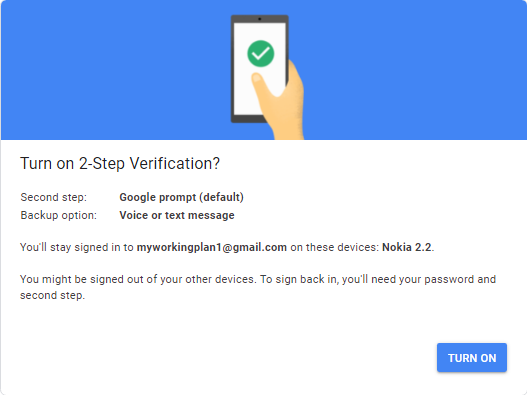




0 Comments
Ask questions or give your feedback through the comments section.